The Aviator Template on Squarespace is a strikingly modern and versatile design option that caters to a wide range of creative professionals and businesses. Launched as part of Squarespace’s extensive library of templates, Aviator stands out due to its clean lines, bold typography, and an overall aesthetic that emphasizes visual storytelling. This template is particularly well-suited for photographers, artists, and designers who wish to showcase their portfolios in a manner that is both engaging and user-friendly.
With its responsive design, the Aviator Template ensures that your website will look stunning on any device, from desktop computers to smartphones, making it an ideal choice for those who prioritize accessibility and user experience. In addition to its visually appealing layout, the Aviator Template offers a plethora of customization options that allow users to tailor their websites to reflect their unique brand identities. Whether you are a seasoned web designer or a novice looking to create your first online presence, the Aviator Template provides an intuitive interface that simplifies the process of building a professional-looking site.
This article will delve into the various aspects of customizing the Aviator Template, from layout adjustments to content management, ensuring that you can make the most of this powerful tool in your web design arsenal.
Key Takeaways
- The Aviator Template on Squarespace offers a sleek and modern design, perfect for showcasing visual content.
- Customization options for the Aviator Template include changing fonts, colors, and background images to match your brand’s aesthetic.
- Users can customize the layout and design of the Aviator Template by adjusting the spacing, alignment, and size of content blocks.
- Adding and editing content on the Aviator Template is easy with the drag-and-drop functionality and customizable content blocks.
- Integrating third-party tools and plugins with the Aviator Template allows for added functionality, such as social media feeds and e-commerce capabilities.
Understanding the customization options available on the Aviator Template
One of the most compelling features of the Aviator Template is its extensive customization options, which empower users to create a website that aligns with their vision. Upon selecting the Aviator Template, users are greeted with a user-friendly dashboard that provides access to various design elements. These include color schemes, font choices, and layout configurations, all of which can be adjusted to suit individual preferences.
The template’s flexibility allows for a high degree of personalization, enabling users to experiment with different styles until they find the perfect combination that resonates with their brand. Moreover, the Aviator Template supports custom CSS, which opens up even more possibilities for advanced users who wish to implement specific design tweaks or enhancements. This feature allows for deeper customization beyond the standard options provided in the Squarespace interface.
For instance, users can modify spacing, borders, and other stylistic elements to create a truly unique look. Understanding these customization options is crucial for anyone looking to maximize the potential of the Aviator Template and create a website that not only looks great but also functions seamlessly.
Customizing the layout and design of the Aviator Template

Customizing the layout and design of the Aviator Template is an essential step in creating a website that effectively communicates your brand’s message. The template offers various layout options, including grid and list formats, which can be easily adjusted through the Squarespace interface. Users can choose how they want their content displayed, whether it be through full-width images or smaller thumbnails that lead to larger galleries.
This flexibility allows for a tailored browsing experience that can highlight specific projects or services in a way that captures visitors’ attention. In addition to layout choices, the design elements of the Aviator Template can be modified to enhance visual appeal. Users can select from a range of color palettes and typography options that align with their branding.
The ability to upload custom logos and images further personalizes the site, ensuring that it reflects your unique identity. Additionally, the template’s built-in design features allow for easy adjustments to margins and padding, enabling users to create a balanced and aesthetically pleasing composition. By taking advantage of these layout and design customization options, you can craft a website that not only looks professional but also engages visitors effectively.
Adding and editing content on the Aviator Template
Adding and editing content on the Aviator Template is designed to be straightforward and intuitive, making it accessible for users of all skill levels. The Squarespace platform provides a simple drag-and-drop interface that allows you to easily incorporate various types of content, including text, images, videos, and galleries. This functionality is particularly beneficial for creative professionals who want to showcase their work without getting bogged down by complex coding or technical requirements.
By simply dragging elements into place, users can build their pages quickly while maintaining control over how their content is presented. Editing existing content is equally user-friendly; Squarespace allows for real-time updates so you can see changes as you make them. This feature is invaluable for those who want to ensure their website remains current and relevant.
Whether you are updating your portfolio with new projects or refreshing your blog with recent articles, the ease of content management on the Aviator Template means you can keep your site dynamic without significant time investment. Furthermore, the template supports various content blocks that enable you to create rich media experiences, such as slideshows or interactive galleries, enhancing user engagement and encouraging visitors to explore your offerings further.
Integrating third-party tools and plugins with the Aviator Template
The ability to integrate third-party tools and plugins with the Aviator Template significantly enhances its functionality and versatility. Squarespace supports various integrations that allow users to connect their websites with external services such as social media platforms, email marketing tools, and e-commerce solutions. For instance, integrating Instagram feeds can provide visitors with real-time updates on your latest work or projects, while email marketing tools like Mailchimp can help you build and manage your subscriber lists directly from your website.
Additionally, Squarespace’s compatibility with e-commerce plugins enables users to set up online stores seamlessly within their sites. This feature is particularly advantageous for artists or designers looking to sell their work directly to consumers without needing a separate platform. By leveraging these third-party integrations, users can create a more comprehensive online presence that not only showcases their portfolios but also facilitates customer engagement and sales opportunities.
Understanding how to effectively utilize these tools will empower you to maximize the potential of your Aviator Template website.
Optimizing the Aviator Template for mobile and tablet devices
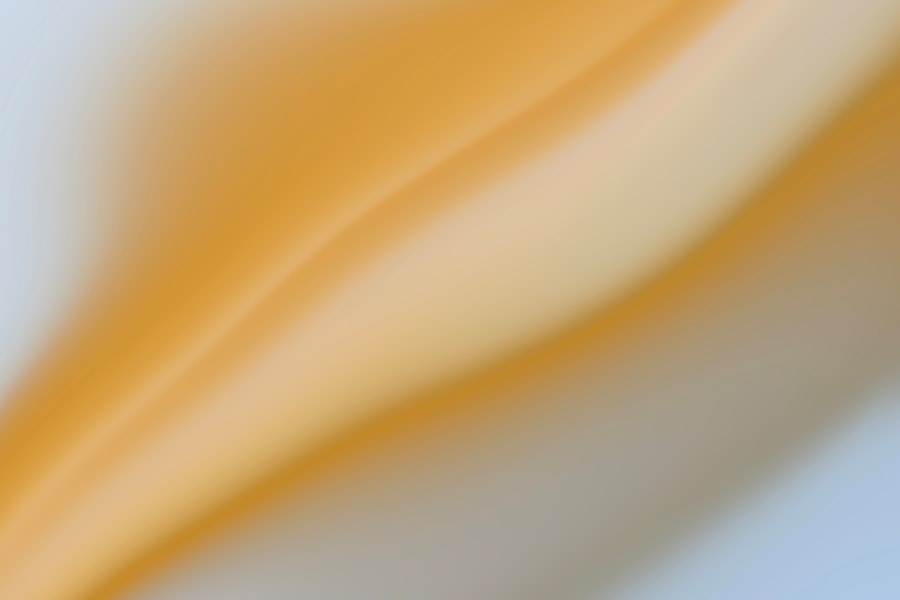
In today’s digital landscape, optimizing websites for mobile and tablet devices is no longer optional; it is essential for reaching a broader audience. The Aviator Template is designed with responsiveness in mind, ensuring that your site will automatically adjust its layout based on the device being used. However, there are additional steps you can take to enhance mobile optimization further.
For instance, simplifying navigation menus for smaller screens can improve user experience by making it easier for visitors to find what they are looking for without excessive scrolling or clicking. Moreover, optimizing images for mobile devices is crucial in maintaining fast loading times and ensuring visual clarity across different screen sizes. The Aviator Template allows users to upload high-resolution images while automatically generating smaller versions for mobile use.
This feature helps maintain quality without sacrificing performance. Additionally, testing your site on various devices before launching it can help identify any potential issues that may arise in terms of layout or functionality. By prioritizing mobile optimization in your customization efforts, you can ensure that your website provides an excellent user experience regardless of how visitors access it.
Tips and best practices for customizing the Aviator Template
When customizing the Aviator Template, there are several tips and best practices that can help streamline the process and enhance your final product. First and foremost, it is essential to maintain consistency in design elements such as colors, fonts, and imagery throughout your site. This consistency not only reinforces your brand identity but also creates a cohesive browsing experience for visitors.
Utilizing style guides or mood boards during the design phase can help keep these elements aligned as you build out your site. Another important consideration is usability; ensuring that your website is easy to navigate will significantly impact user engagement. Organizing content logically and using clear calls-to-action will guide visitors through your site effectively.
Additionally, incorporating whitespace strategically can improve readability and draw attention to key elements on your pages. Lastly, regularly updating your content and design based on user feedback or analytics will help keep your site fresh and relevant over time. By following these best practices, you can create an engaging and professional website using the Aviator Template.
Conclusion and final thoughts on customizing the Aviator Template
In conclusion, customizing the Aviator Template on Squarespace offers an exciting opportunity for individuals and businesses alike to create visually stunning websites tailored to their unique needs. With its extensive customization options ranging from layout adjustments to third-party integrations, users have all the tools necessary to build an engaging online presence that resonates with their target audience. The template’s responsive design ensures that your site will look great on any device while providing an intuitive user experience.
As you embark on your journey of customizing the Aviator Template, remember to prioritize consistency in design elements and usability in navigation. By following best practices and leveraging available resources within Squarespace, you can craft a website that not only showcases your work effectively but also fosters meaningful connections with visitors. Ultimately, whether you are a seasoned web designer or just starting out, the Aviator Template provides a robust foundation upon which you can build a professional online presence that stands out in today’s competitive digital landscape.
If you’re looking to delve deeper into customizing your Squarespace site, particularly using the Aviator template, you might find the article at Seemless Blog quite enlightening. This resource offers a comprehensive guide that covers the basics of Squarespace customization, providing you with the foundational knowledge needed to effectively tailor your website to better suit your brand’s aesthetic and functional requirements. Whether you’re a beginner or have some experience, this article is a great starting point for enhancing your website’s design and usability.
FAQs
What is the Aviator template on Squarespace?
The Aviator template is a design option available on the Squarespace platform, which is a website builder and hosting service. It is known for its clean and minimalist design, making it suitable for a variety of websites.
How can I customize the Aviator template on Squarespace?
To customize the Aviator template on Squarespace, you can use the built-in tools and features provided by the platform. This includes options to change colors, fonts, layout, and add or remove content blocks.
Can I change the layout of the Aviator template on Squarespace?
Yes, you can change the layout of the Aviator template on Squarespace by using the drag-and-drop interface to rearrange content blocks, and by adjusting the settings for the template’s design and structure.
Are there limitations to customizing the Aviator template on Squarespace?
While Squarespace provides a range of customization options for the Aviator template, there may be some limitations in terms of advanced design changes that require custom coding or development work.
What kind of websites is the Aviator template on Squarespace suitable for?
The Aviator template on Squarespace is suitable for a variety of websites, including portfolios, personal blogs, small business websites, and creative or design-focused sites. Its clean and minimalist design can be adapted to different purposes.





